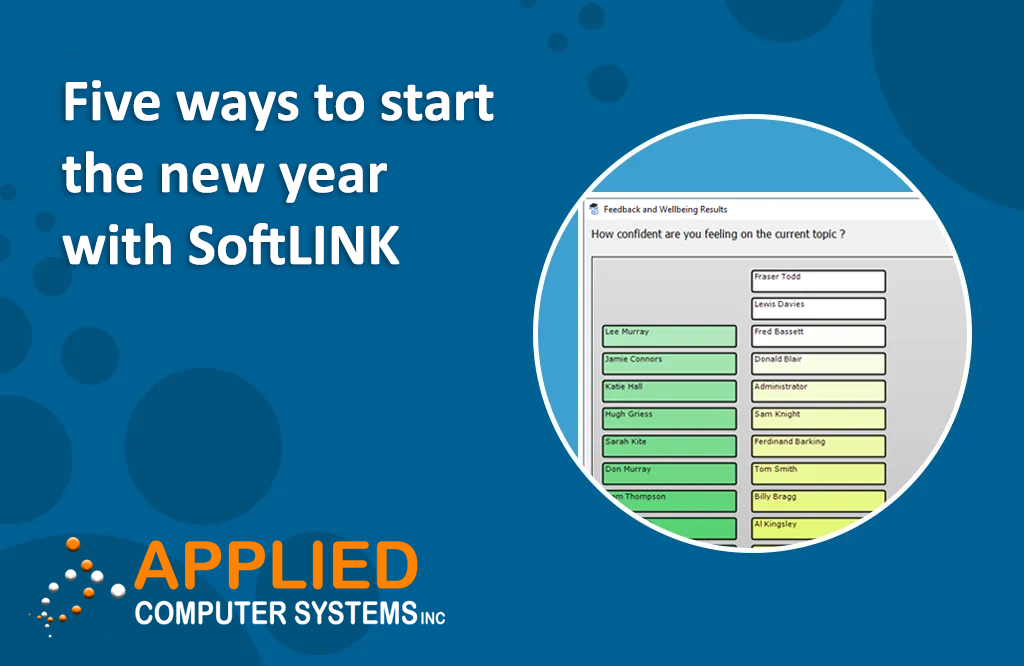
One of our most popular products in our portfolio, SoftLINK is our easy-to-use classroom management tool that gives you the right tools to make sure that learning and teaching in your classroom with technology has impact you want.
Whether you’re new to the product or could do with a refresher for the start of the academic year, in this blog post, we’ll share 5 of our customer’s favorite features to help you hit the ground running.
#1 Start at the beginning
If you’re new to SoftLINK, we strongly recommend you start with the ‘Easy Mode’.
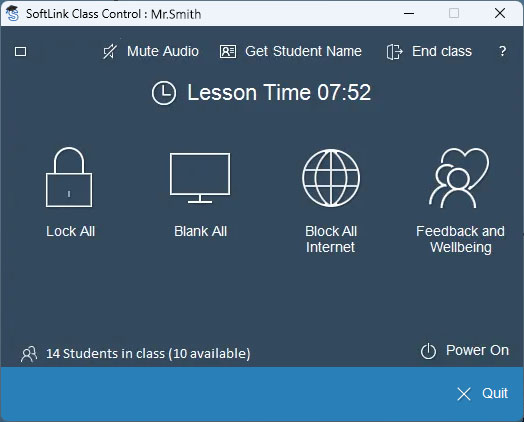
Complete with some of our most regularly used features to support instruction in the classroom via a simple-to-use interface, ‘easy mode’ gets you up and running with tools to support behavior for learning such as the ‘lock all’, ‘blank all’ and ‘block all internet’ options along with the ‘feedback and wellbeing’ option to help you take the temperature of learning in the classroom.

#2 Share your screen
While presenting, the teacher’s device can show its desktop to connected student devices which is the perfect way to help demonstrate a particular point or show students how to complete a particular task.
This is great for live teaching using technology, so whether you’re demonstrating a Maths technique using OneNote, running through a presentation in PowerPoint or utilizing a visualizer on your desk to live mark a piece of work – SoftLINK is a great tool to support your teaching and their learning.
#3 Share their screen
Just as the ability to share your screen with learners provides opportunities for you to teach, so sharing a student’s screen to other students in the classroom provides lots of opportunities for learning. Whether you’re peer assessing, unpicking misconceptions, or simply discussing a particular response to a question you’ve asked the class, the ability to share the screens of students to other students is great functionality to explore with your classes.
#4 Keep students on task
SoftLINK provides you a monitor view which enables you to see whatever is on any of your student’s screens on your teacher device. You can monitor your entire class in a single view, adjust thumbnail size and even overlay helpful information such as the name of the tool they’re using or the URL of the website they’re viewing. If you spot a student off task, it’s a simple task to then intervene, lock their screen, or even send them a message to direct them back on task, without interrupting the flow of learning with your other students.
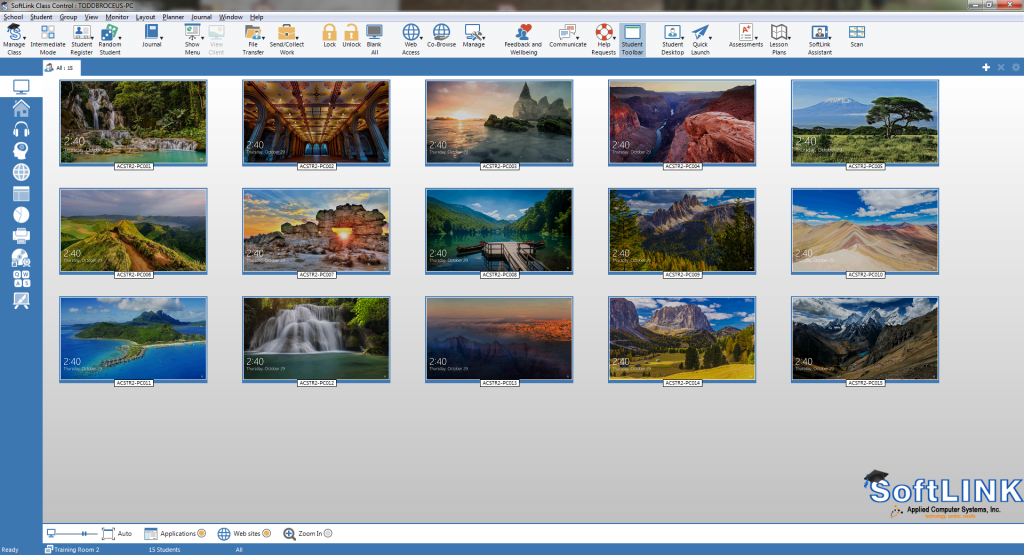
#5 Improve efficiency
Using the application and internet metering feature in SoftLINK you can use single action opening of websites or applications from your teacher console, thus saving you and your learners plenty of time taken in finding the right URL or correct application.
For more hints and tips like this, be sure to visit Applied Computer Systems, Inc. website.