Showing Applications
A show (broadcast) of an application can now be displayed in a separate window by changing the Display Mode setting. This new feature allows the end user to continue to use their screen normally – maintaining productivity levels even when a show is conducted.
When showing applications spread across multiple screens to an end user, the screens are now compressed displaying the entire desktop. This provides the end user with a view of all the applications.
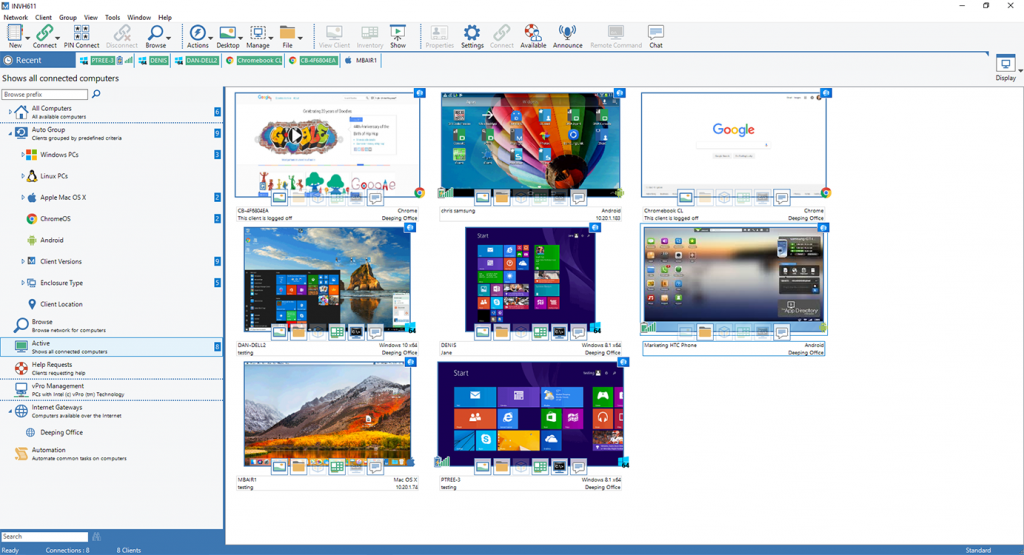
HTTP Access
Manager now includes the option to control HTTP access based on a user’s IP address. This enhances the Gateway’s security even further for the Manager suite.
Filter List of Clients
Manager has increased user efficiency by allowing your IT team to filter the clients on the Gateway based upon name, username, and description. Easing the process for searching and connecting to clients quickly is just another way Manager will help you save time and money.
Thumbnail view
The thumbnail views of connected devices in the Manager Control panel have been optimized to improve frame rate and overall performance.
Feedback Mode*
SoftLINK (provided free within Manager), provides educators a way to capture how their trainees feel. An instructor can quickly gauge their trainees’ confidence on a topic. This helps the instructor to decide if they can proceed onto the next topic or if they need to focus additional time on the topic at hand. This will help the instructor to increase their class’s overall comprehension level.
SoftLINK provides a variety of visual indicators to choose from. After selecting the desired option, a dialog box appears and allows the instructor to enter the question they want to displayed to the class. The question, along with the visual indicator selected, will appear on the trainees’ workstations. The trainees can then choose one of the options provided to them.

The results from the trainee feedback are reported back to the SoftLINK Tutor in two different formats. A list style report displays each individual trainee’s feedback and allows the instructor to see each trainee’s response. The chart view provides a holistic view of the class responses, giving the instructor a overview of the entire class.
*This feature requires the free SoftLINK components (providing classroom instruction/training features), available from the Manager installer package.
Easy Mode*
Applied Computer Systems, Inc. has restructured SoftLINK (provided free within Manager) to make it even more intuitive and user-friendly, regardless of the instructor’s technical experience. SoftLINK now offers three separate Tutor Console modes; Easy, Intermediate, and Advanced. Each mode provides core functionality that instructors require yet allows the instructor to customize their interface based on their SoftLINK comfort level. The new “Easy” mode provides technology-shy staff the core SoftLINK functionality while providing it in a simplistic interface.
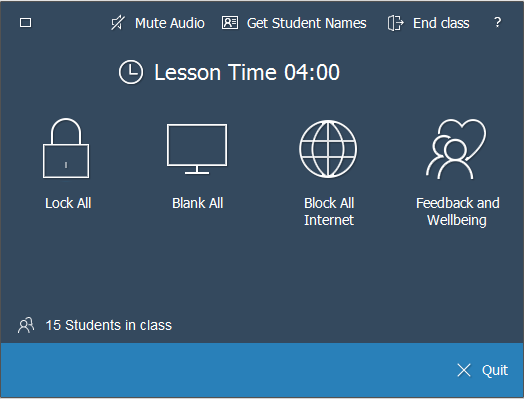
Easy mode’s tools include:
- Lock/Unlock
- Blank screens
- Power on PCs
- Message trainees
- Trainee Feedback
- Block all internet
- Help requests
- ‘Mute Audio’ at trainee
- Lesson Timer
The “Intermediate” mode (previously “basic” mode) offers additional control to the instructor. The “Advanced” mode provides all SoftLINK’s features and functionality, allowing instructors to use all of SoftLINK’s features.
*This feature requires the free SoftLINK components (providing classroom instruction/training features), available from the Manager installer package.