Category:
ESSER II Funding and SoftLINK: Support for Classroom and Long-Term Remote Learning
March 12th, 2021 by adminCOVID-19 has had a major impact on everyone’s life since the pandemic’s onset in the spring of 2020. No aspect of our day-to-day life has been left unaffected, including our educational infrastructure. Schools have had to abruptly switch from in-person teaching to hybrid or remote learning, or a combination of each.
Due to the COVID-19 pandemic, the U.S. Department of Education has provided more than $13 billion in assistance funding to elementary and secondary schools across the United States under the Coronavirus Aid, Recovery, and Economic Security (CARES) Act.

The Elementary and Secondary School Emergency Relief (ESSER) Fund is a small part of the CARES Act. ESEER funding is available to help states and their local school districts address the learning loss and impact of the national school closures. It is also intended to assist with the implementation of measures to safely reopen schools.
An additional $54.3 billion was allocated in December 2020 for the ESSER II Fund. This additional financial support is meant to continue to support schools and students as the pandemic continues. This equates to roughly $1,000 per student in the public school system. Currently, these funds will be available for school districts through September 2023.
What technology can your school purchase*?
ESSER and ESSER II lists three major stipulations for the potential purchase and use of learning technology solutions, which are summarized below:
- Planning for and coordinating during long-term closures, including for how to provide meals to eligible students, how to provide technology for online learning to all students, how to provide guidance for carrying out requirements under the Individuals with Disabilities Education Act (20 U.S.C. 1401 et seq.) and how to ensure other educational services can continue to be provided consistent with all Federal, State, and local requirements.
- Purchasing educational technology (including hardware, software, and connectivity) for students who are served by the local educational agency that aids in regular and substantive educational interaction between students and their classroom instructors, including low-income students and students with disabilities, which may include assistive technology or adaptive equipment.
- Planning and implementing activities related to summer learning and supplemental afterschool programs, including providing classroom instruction or online learning during the summer months and addressing the needs of low-income students, students with disabilities, English learners, migrant students, students experiencing homelessness, and children in foster care.
*Reference section (d) USES OF FUNDS, subsections (8), (9), and (11) of Certification and Agreement for Funding under the Education Stabilization Fund Program Governor’s Emergency Education Relief Fund
Does SoftLINK qualify for ESSER funding?
SoftLINK, along with Applied Computer Systems’ other EdTech solutions, qualify for ESSER funding. SoftLINK’s unique feature-set “provides classroom instruction” capabilities to teachers, regardless of the student’s electronic device, be it Surface Pro, Chromebook or another device. ACS also offers a remote learning solution that can provide school districts with “online learning during the summer months” or “during long-term closures.”
How does my school apply for funding**?
State Education Agencies (SEAs) must apply directly to the U.S. Department for Education for ESSER funding. Local school districts must apply to their appropriate SEA for their ESSER funding.
** Reference Frequently Asked Questions about the Elementary and Secondary School Emergency Relief Fund (ESSER Fund)
Additional resources from the Office of Elementary & Secondary Education:
Using SoftLINK in a Remote Desktop (RDP) Environment
October 30th, 2020 by adminDoes your school currently have a virtual environment? Were you aware you could use SoftLINK to provide remote learning to your students while they are working from home?
Many school districts have already implemented virtual environments for remote access and administration of their technology. Many teachers are surprised to learn that SoftLINK can be ran in these environments and can be used just as it would be in a conventional classroom.
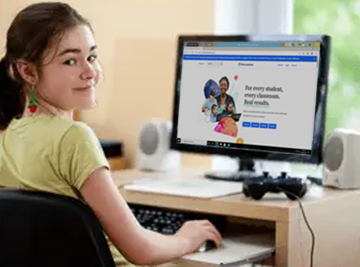
During this unprecedented time, teachers and students can experience some semblance of a normal teaching regiment. Using SoftLINK, teachers can continue to interact with students as if they were sitting together in a classroom. The teacher can discretely observe students’ progress and ensure they stay on task. Teachers are also able to share their own desktop space and limit access to applications and websites to prevent access to inappropriate content. SoftLINK also encourages class participation via its Question and Answer mode, surveys, and student feedback mode.
Can SoftLINK be configured to be invisible on the student computers?
October 29th, 2020 by adminYes, SoftLINK can be configured to conceal its presence from the students. By default, several visual indicators are present on on the student’s PC when connected to a teacher. The Student Toolbar appears across the top of the student’s screen and a SoftLINK icon appears in the student’s system tray.
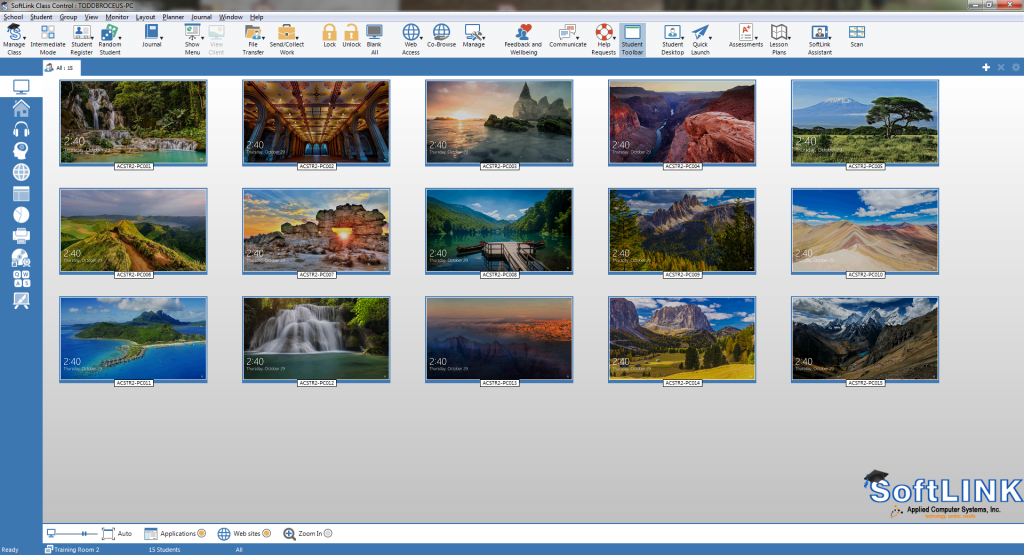
In many cases, teachers may not want their students to know they are able to view their screens. To learn how to make SoftLINK invisible on the student workstations, please view the knowledge base article Configure SoftLINK Client to be Transparent.
SoftLINK Instructional Monitoring and Management Software Introduction
February 11th, 2020 by adminSoftLINK is the market-leading classroom software solution that provides instructors with an array of dedicated assessment, monitoring, collaboration and control features to help maximize the benefit of technology-led instruction.
SoftLINK is an essential part of the digital classroom. SoftLINK provides the ability to organize and deliver lesson content, work collaboratively, and monitor trainee workstations. With its many tools, an instructor can ensure trainees stay focused at all times. All of SoftLINK’s features are included with a license purchase, including the dedicated instructor interface, SoftLINK Assistant, and Technician module.
- Trainee feedback visuals to gauge well being and topic confidence
- ‘Easy’ user mode to support technology-shy instructors
- Versions for all leading PC and tablet platforms
- Real-time instruction tools
- Show or broadcast instructor screen to trainees
- Show or broadcast trainee screen to remainder of class
- Live view of trainee thumbnails
- View and control trainees’ screens
- Testing, quiz, and survey components
- Audio monitoring and language lab tools
- Internet metering, filtering, and control
- Application metering, filtering, and control
- Digital student revision aids
- Printer management
- Electronically distribute and collect work
- Dedicated Technicians’ Console
How do I monitor student Chromebooks?
October 10th, 2019 by admin
Many school districts are being lured to Chromebooks because of their relatively low cost, dependability and access. However, the new distractions that the Chromebooks offer to students is rarely considered. Let’s face it, students have and always will goof off during class, and knowing what students are doing is even more important when technology is involved. In addition to fun and games, the Internet opens up a wide range of unsavory information to youth, and it is the teacher’s job to prevent students from accessing these websites during school.
With our SoftLINK classroom management software you can prohibit access to any website, allow access to only an approved list of websites, or block internet access completely. Just imagine how much stress this will alleviate from your classroom management, knowing the students cannot get to websites that are not approved. SoftLINK’s intuitive Tutor Console provides a thumbnail view of each student’s desktop, allowing you to monitor and see at a glance what each student is currently doing on their Chromebook. In addition to limiting students’ internet access, SoftLINK gives you full control over each student’s Chromebook. While giving a lecture, teachers have the ability to lock each student’s keyboard and mouse and they will no longer have any control over their device.
SoftLINK classroom monitoring software is an invaluable tool for any electronic classroom. SoftLINK supports not only Chromebooks, but Windows, macOS, Linux, Android, and iOS as well. If your classroom has a mixture of devices, do not worry. SoftLINK allows you to interact with each operating system and device from a single interface! No matter what your training environment may be, SoftLINK will enhance the learning experience for the students and will provide teachers with the tools to effectively keep them on task.
SIS Integration with Google Classroom – AVAILABLE NOW in v12.65!
October 3rd, 2019 by adminSIS Integration with Google Classroom – AVAILABLE NOW in v12.65!
SoftLINK has extended its Student Information System (SIS) integration and now provides support for Google Classroom. Teachers are now able to connect to students’ devices using Google Classroom’s “ready to connect” class lists. This provides seamless connection to the students’ devices, whether they are using Windows devices or even Chromebooks. The Google Classroom integration allows more flexibility when connecting to student devices while also helping teachers save time by simplifying the classroom setup.
SoftLINK also continues to support SIS integration via ClassLink OneRoster. Once synchronized with OneRoster, the SoftLINK Tutor can identify the SIS data (teacher, lesson, and student roster) relevant to the teacher’s current lesson. Not only does this feature help teachers save time when setting up their technology-led lessons, but also offers more flexibility when connecting to student devices!
Please refer to our SoftLINK SIS Integration guide for more information.
10 Reasons Why Teachers Request SoftLINK Computer Classroom Management Software
June 5th, 2015 by admin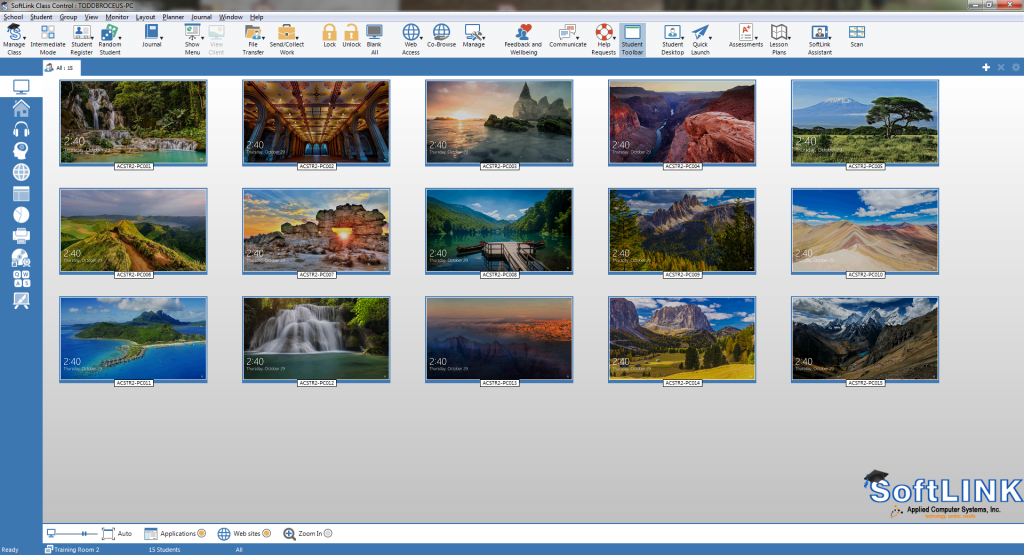
1. SoftLINK is Cross-Platform Compatible
SoftLINK supports Windows, Chromebooks, Mac, iPads, Android and Linux. The teacher can have a classroom equipped with a variety of computer devices and can still remotely control any of them.
2. One Click Turn All Computers On & Off
With one click, the teacher can turn on all of the computers and log them in to save time at the beginning of class. At the end of class, the instructor can log-out the students and power off the computers to save energy and money.
3. Keep the Class on Task
Instructors want a fast & easy way to see what their students’ are doing on their computers from their desktop. With SoftLINK’s intuitive instructor interface, the teacher can connect to all the students’ Chromebooks and instantly see who needs help, who is on task, or who might be visiting an unrelated school site.
4. Manage Students’ Internet Access
Eliminate students from being distracted while you teach and keep them on task by applying restrictions to certain websites. Save time and automatically launch a site on all the kids’ computers. If needed, you can freeze the students’ keyboard and mouse and now you have their undivided attention.
5. Show/Share Their Desktop With the Class
Teach your students by showing them your screen. It is so simple. Anything that is on your screen can be shown on all student Chromebooks. You no longer need to deal with the overhead projector and the hassles it brings to instruction. This is a great way to project to your class and help keep them focused.
6. Test & Assess Students
Determine students’ understanding using a variety of comprehensive testing tools including audio, visual, and text-based questions. Tests are auto-graded and the results are displayed on the instructor’s desktop. Individual results can be shared with the student.
7. Effectively Communicate with Students
Send the class an attention grabbing message (ex: Test ends in 5 minutes), chat with a student one-on-one or collaborate as a group.
8. Students Can Discreetly Request Help
Students who may be shy to ask for help can discreetly request help from the teacher without any of their peers knowing they need assistance.
9. Gain Students Attention
The most raved about feature is the ‘Blank screen’ feature. Teachers love the ability to black-out the student screens. This is a quick and easy way for the instructor to get everyone’s attention without yelling across the room. Instantly all eyes are focused on the teacher.
10. Virtual Whiteboard
Your desktop is now your whiteboard. Anything that is on your instructor’s desktop can be drawn using our annotation and drawing tools within SoftLINK. You can highlight areas of interest, draw in a variety of widths and colors, add arrows, text, etc. on the screen and more.
Applied Computer Systems, Inc. specializes in computer classroom management solutions. ACS takes pride in working with schools and helping instructors find the right solution that meets their requirements. Throughout the years ACS has found that most school districts have a mixture of computer devices. Typically grades K – 5 are equipped with iPads while grades 6 – 12 use laptops or Chromebooks.
The good news is SoftLINK software supports all these devices and platforms. Purchasing one solution not only helps the teachers but it also helps the technology support team. It is common sense that it should be easier to support one classroom management solution compared to using a different one for each platform.
The advantage of one solution does all is huge! There is only one package to learn and support which saves both valuable time and money. When you only have to budget for maintenance on one package it is definitely less expensive than having to budget maintenance on multiple packages. Everyone knows most school budgets are tight and funding is hard to come by. Help your school district and learn more about why teachers elect to purchase SoftLINK classroom management software.
Try a 30-day, 40-license SoftLINK demo here or call 1-800-237-5465 to learn more.
US ARMY Soldier Support Institute Case Study
March 25th, 2015 by admin
Tell us a little about the US ARMY Soldier Support Institute…
The Soldier Support Institute (SSI) is one of 37 schools operated by the Unites States Army Training Doctrine Command (TRADOC). The SSI was established as the U.S. Army Administration Center (ADMINCEN) in July 1973 at Fort Benjamin Harrison, Indiana. After several reorganizations and several relocations, the SSI was eventually moved to its current location at Fort Jackson, South Carolina. The
goal of the school is to train and educate soldiers and civilians in financial management, human resources support, music support, postal operations, and recruiting and retention. It must also develop complementary concepts, doctrine, organizations, and material to strengthen an all-volunteer U.S. Army as America’s force of decisive action.
What challenges were you trying to solve?
We are responsible for supporting over 3,600 computers, operated by some 14,000 students and 800 staff each year. We needed a way for the instructor to electronically interact with the students.
How has SoftLINK helped you?
By implementing SoftLINK in our classrooms, the instructor is able to easily send/collect assignments, have private one on one or group interaction, and remotely control/view student computers.
How would you describe the customer service you have received from Applied Computer Systems’ customer service?
ACS support has always been available and professionally responsive.
Would you recommend the SoftLINK software to others?
Yes. I always mention SoftLINK when I get a chance!!
How Do I Monitor My Students’ Chromebooks?
November 24th, 2014 by adminThe use of Chromebooks in the classroom has been steadily rising over the past year. Many school districts are being lured to Chromebooks because of their relatively low cost, dependability, and access
to Google Docs and Drive. Let’s say your school district has just purchased Chromebooks for your students. Whether your district is implementing a 1:1 deployment or are using carts, has anyone considered the new distractions that the Chromebooks offer to the students in the classrooms? SoftLINK will help you successfully manage the Chromebooks that your students are using daily.
First and foremost, teachers need to know what their students are doing at all times. In a conventional classroom, this meant walking around the classroom or just glancing around the room during class. Let’s face it, students have and always will goof off during class. Just glancing around a classroom, you may see everyone writing on their papers, but who is to say that Bobby is not really just drawing rather than writing his story?
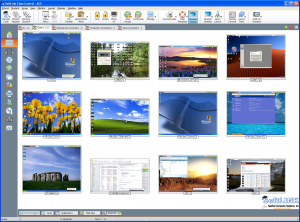
Now think about a Chromebook equipped classroom. Knowing what students are doing is even more important when technology is involved. The internet opens up a wide range of unsavory information to youth, and it is the teacher’s job to prevent students from accessing this type of information during school. SoftLINK’s intuitive Tutor Console provides a thumbnail view of each student’s desktop, allowing you to monitor and see at a glance what each student is currently doing on their Chromebook.
It is unfair, impractical, and impossible to believe that a teacher can watch each student 100% of the time. Again, SoftLINK is there to help you with this task. As with any electronic device, students are going to want to surf the web and go to the websites they enjoy the most, social media and gaming sites just to name a few. Using SoftLINK, you can prohibit access to any website, allow access to only an approved list or websites, or block internet access completely. Just imagine how much stress this will alleviate from your class, knowing the students cannot get to websites that you do not approve of.
How do you keep the students focused during class, especially with a Chromebook in front of them? Besides limiting their internet access, SoftLINK give you full control over each student’s Chromebook. While giving a lecture, Lock each student’s keyboard and mouse and they will no longer have any control over their device. Better yet, broadcast your teacher’s screen out to the classroom and demonstrate the assignment directly on each individual’s screen rather than requiring them to look at the projector screen. What better way to immerse a student in the activity than to place the content directly in front of them? Upon completing your lecture, ask the entire class a question using the Survey feature. You will get tabulated results instantly, providing you with insight on the class’s overall comprehension.
Once you have completed your lecture and the students begin to work on their assignment, SoftLINK still continues to assist you. A student can discreetly ask you for help via a chat interface. If more guidance is required, simply take control of their keyboard and mouse to help guide them to the solution.
SoftLINK classroom monitoring software is an invaluable tool for any electronic classroom. SoftLINK supports not only Chromebooks but Windows, OS X, Linux, Android, and iOS as well. If your classroom has a mixture of devices, do not worry. SoftLINK allows you to interact with each operating system and device from a single interface! No matter what your training environment may be, SoftLINK will enhance the learning experience for the students and will provide teachers with the tools to effectively keep them on task.
Ameren Missouri Callaway Energy Center Uses Classroom Management Software
January 30th, 2014 by adminHISTORY
Ameren Corporation is among the nation’s largest investor-owned utility companies and is the parent holding company of Ameren Illinois and Ameren Missouri. Currently Ameren employs approximately 8,500 individuals and provides energy services to approximately 2.4 million electric customers and 900,000 natural gas customers. Their service area covers nearly 64,000 square miles in Illinois and Missouri. Ameren generates its electricity using a variety of sources including coal, gas, solar, and nuclear power.
OBSTACLE
Michele Waller is the Senior Training Supervisor for the Instructional Systems Development at Ameren’s Callaway Energy Center. Among her many tasks, she is responsible for all aspects of accreditation, administration, and initial and continuing training for her site’s location. Ms. Waller coordinates the instructor curriculum and the oversight training committee at the Callaway site as well.
“For instructional purposes, the training department at the nuclear facility wanted an alternative method of utilizing media and PowerPoint in the classroom,” says Ms. Waller. Ameren found that SoftLINK classroom management software met these goals and provided much more. It makes sense that they came to Applied Computer Systems, Inc. (ACS) to help them solve their problem. ACS had already been working with the Callaway site for more than a decade. ACS originally installed a hardware LINK System at the site in 1996 which was fully functional up to the uninstall date of 2006, the year Callaway decided to migrate over to SoftLINK. ACS has specialized in classroom management solutions since the early 1980’s and has become a preferred source for hardware and software computer class management products.
Another obstacle faced was the scope of the site’s training staff. “Callaway has approximately 35 instructors who are constantly faced with providing new and creative methods of presentation.” The solution that Ameren chose needed to be intuitive and easy to learn, two of SoftLINK’s key selling points.
SOFTLINK CLASSROOM MANAGEMENT SOLUTION
SoftLINK fits right in to Ameren’s media rich training environment. During the daily training sessions, instructors typically broadcast their presentation directly to the student screens. Not only does this provide the optimum viewing experience for the students but it also prevents anyone from straying from the subject matter. “Keeping students involved in the presentation and making sure they are at the same point as the instructor” is key states Ms. Waller.
Often enough, instructors get frustrated knowing that the students are checking their email, looking at social media sites, or playing games while they are in class. Ms. Waller tells us that SoftLINK has eliminated those worries. “Instructors can maintain control of student computers during presentations and ensure that students are on track.”
SoftLINK also provides instructors with the ability to block any application that exists on a workstation and the ability to block any number of websites or the web entirely. “The added benefit of controlling the access to other software or websites while in class” is invaluable. The first and foremost goal is to keep the students on task and on the topic at hand.
In addition to the exceptional features that are found in SoftLINK, ACS also provides toll-free support for all of their products. Whenever an instructor has a question, they can simply call or email the customer support agents at ACS and they receive precise and prompt answers. Ms. Waller says that “ACS is very helpful when dealing with questions and issues” that may arise.
Applied Computer Systems, Inc. offers free, live, online demonstrations of SoftLINK. A full featured 30-day trial is also available for download. SoftLINK is used in computer classrooms to effectively enhance the teaching and learning process. It improves retention rates and keeps students on task.
