Student Feedback Mode
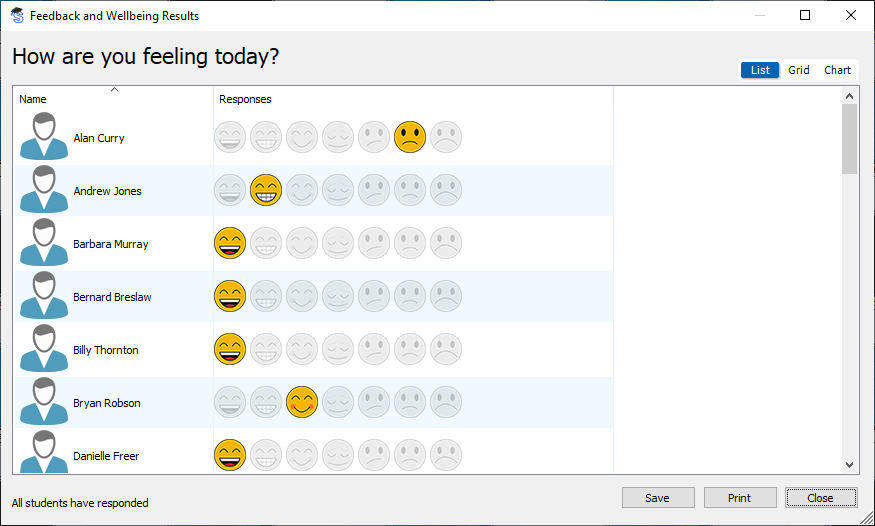
SoftLINK’s new Student Feedback Mode provides educators a great way to capture how their students feel. A teacher can quickly gauge their students’ confidence on a topic. This helps the teacher to decide if they can move onto the next topic or if they need to spend additional time on the current topic. Ultimately, this will help the teacher increase their class’s overall comprehension.
SoftLINK provides several different styles of visual indicators to choose from. Once the desired option is selected, a dialog box appears and allows the teacher to enter the question they want to pose to the class. The questions, along with the visual option chosen, will appear on the students’ workstations. The students can then make their selection from the options provided to them.

The results from the student feedback are reported back to the SoftLINK Tutor in two formats. The first, the list style report, displays each individual student’s feedback and allows the teacher to see each student’s mood/understanding response. The chart view provides a holistic view of the responses, giving the teacher a general mood/understanding of the entire class.
Easy mode
It is essential the money schools invest in EdTech be spent wisely. It is just as important to ensure the educational technology purchased is fully utilized in the classroom. With this in mind, Applied Computer Systems, Inc. has restructured SoftLINK to make it even more intuitive and user-friendly, regardless of the end-user’s technical experience. SoftLINK now boasts three separate Tutor Console modes; Easy, Intermediate, and Advanced. Each mode provides the core functionality that teachers require yet allows the teacher to customize their interface based on their SoftLINK knowledge and comfort level. The new “Easy” mode provides technology-shy staff the core SoftLINK functionality needed in the classroom while providing it in a simplistic manner.
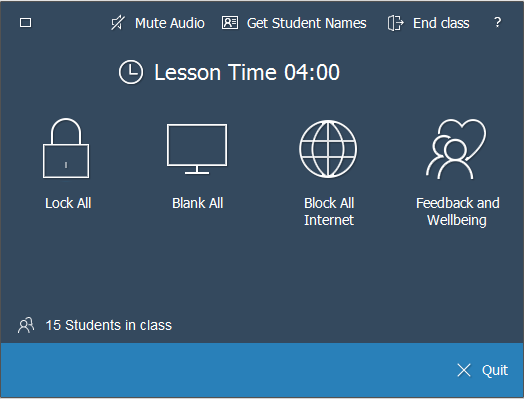
“Easy” mode tools include:
- Lock/Unlock
- Blank screens
- Power on pcs
- Message students
- Student Feedback
- Block all internet
- Help requests
- ‘Mute Audio’ at student.
- Lesson Timer
The “Intermediate” mode (previously “basic” mode) offers even more levels of control to the teacher. The “Advanced” mode provides all SoftLINK’s features and functionality, allowing teachers with more SoftLINK experience the ability to use the product to its fullest potential.