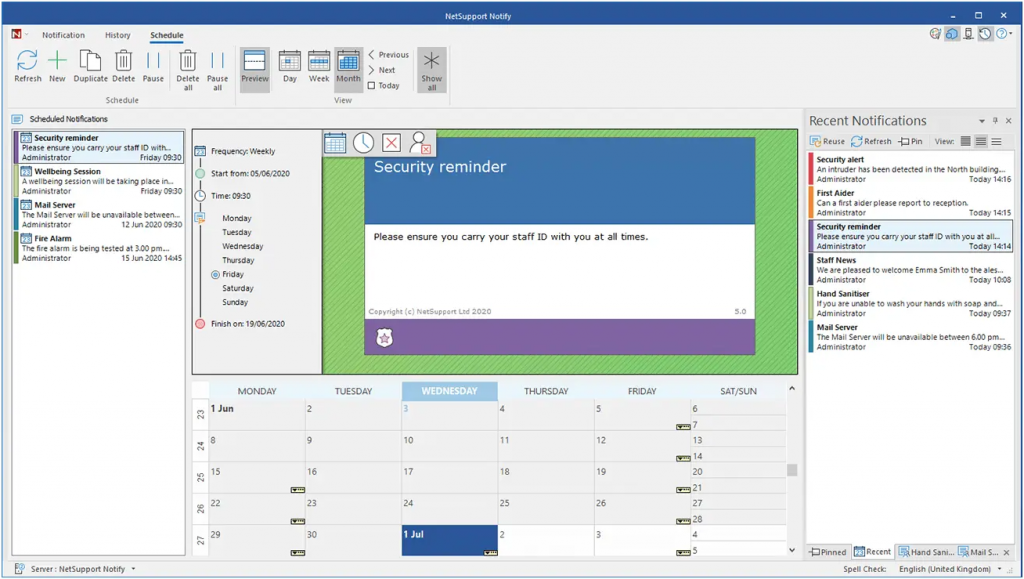
Create scheduled notifications – even if staff are not connected
When scheduling a notification, you can now include users that are not currently active (they are powered off and not connected to the Notification Server but have been in the previous 30 days). This allows you to set up scheduled notifications when users are not connected, e.g. during out-of-office hours or when staff are on holidays. When these users subsequently power-up their devices and reconnect, they will receive the next scheduled notification (providing they are connected during the time/date the notification was scheduled for).
New user interface
Notify has a completely refreshed user interface. As alerts tend to be sent out as the result of a pressured situation, it’s now even easier for a sender to find and quickly navigate to the functionality they need, with ‘one click’ access to features.
Support for more users
Scalable to the largest of organizations, the Notification server now supports 10000 Agents, helping larger companies or multi-academy trusts, for example, to communicate quickly and easily to large numbers of staff and/or students.
Notification size
Senders can now choose the size and location of the notification that appears on the recipients’ screens, allowing them to adjust the level of impact the notification has. For example, emergency evacuation messages may be set to fill a full screen, whereas an alert about the mail server being down can be smaller and more discreet. This also helps ensure the notification is proportionate to the size of the monitor.
Notification confirmation
When sending a ‘Full Screen’ notification, an ‘OK’ button can be displayed instead of the timeout function. This allows the recipient to not only confirm they have received and read the notification (rather than the sender assuming they have), but to dismiss the message immediately once seen, helping to quicken the response time.
Added platform support
Adding to its existing multi-platform capabilities, Notify now includes support for Chromebooks to help organizations to communicate effectively across the various platforms they have in use.
View whole message
To enable recipients to read and acknowledge notifications even more quickly, the whole message can now be made visible when sending a notification (instead of recipients having to use a scroll bar to view the entire text).
Enhanced ‘history list’
Emergency response alerts are now shown in the history list (by default) and alerts can now be pinned to the top to make it easier to find and re-use important ones. The pinned notifications will always remain at the top of the list, regardless of any date search.
Send to IP ranges
In addition to sending notifications using the Active Directory, notifications can also be sent to IP ranges – handy for organizations with dispersed networks.
More customizations
Notify can be further customized to fit seamlessly within your organization and its needs. The font and text size in each notification can be changed to fit with your branding – plus, you can create your own set of notification type icons (using your own text, fonts and color) to suit the types of notifications you wish to send out.
New notification types
In addition to ‘News, Message, Alert, Technical, Critical’ notification types, two new notification types (Health and Security) have been added to help you further prioritize notifications that may contain related information. For example, in a notification related to ‘Health’, it may remind users to use hand sanitizer or to maintain social distancing.