Category:
Notify Version 5.1 – Out now!
September 23rd, 2021 by admin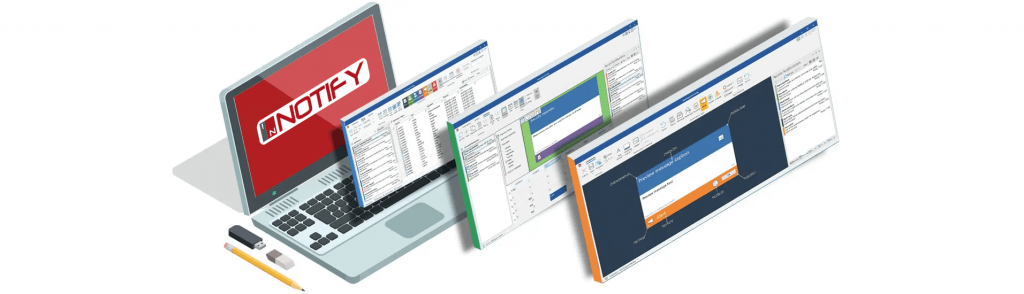
Improved recipient selection
When sending a notification, the selecting of recipients is now much clearer and easier via an update to its user interface. It’s also quicker to select the recipients, thanks to some behind-the-scenes performance enhancements.
Sending notification to offline staff
When sending a notification, offline staff can now be selected to receive the notifications that have been sent to them. When the offline staff return ‘online’ and log-onto their device, they will receive the notifications that have been sent over the past 48 hours. This is particularly useful for helping staff coming back from holiday, for example, to catch-up on or be reminded of any messages that were sent whilst they were away.
Details in History view
In the History view, the sender’s machine name and IP address are included in the details recorded for ‘emergency response’ type notifications (sent via a hotkey combination).
For a standard notification, the IP address of the sender will also now be included in the History view.
Default ‘Sent to’ method
When sending a notification, instead of defaulting to the server option, Notify will now remember the last chosen option (e.g. departments) and automatically select it for you. You can also set the default ‘Sent to’ method as department or server.
Sender’s name
When receiving a notification, at the bottom, it will now include the sender’s name. This is handy for better understanding the nature of the message and its urgency. However, this can be turned off, and so notifications can also be sent anonymously.
Recipients of scheduled messages
You can now see the list of recipients for an existing scheduled notification – perfect for checking if anyone needs adding or removing from it.
Shortcuts
We’ve made it even quicker and easier to customize your notification by adding in formatting shortcuts for bold, italic and/or underline formatting. For example, ‘Ctrl+B/I/U’ to turn on/off character formatting.
Notify New Features in Version 5
March 8th, 2021 by admin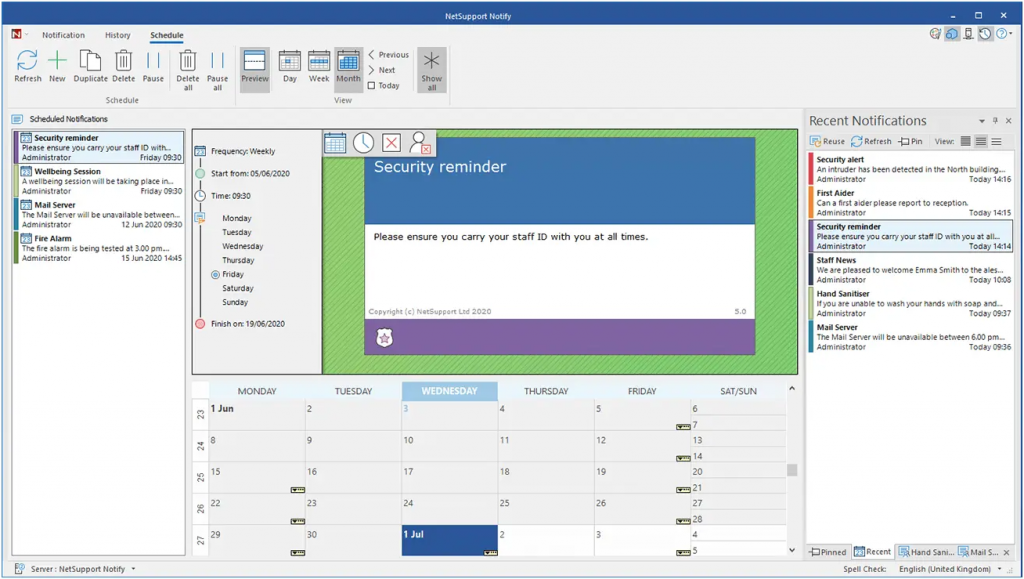
Create scheduled notifications – even if staff are not connected
When scheduling a notification, you can now include users that are not currently active (they are powered off and not connected to the Notification Server but have been in the previous 30 days). This allows you to set up scheduled notifications when users are not connected, e.g. during out-of-office hours or when staff are on holidays. When these users subsequently power-up their devices and reconnect, they will receive the next scheduled notification (providing they are connected during the time/date the notification was scheduled for).
New user interface
Notify has a completely refreshed user interface. As alerts tend to be sent out as the result of a pressured situation, it’s now even easier for a sender to find and quickly navigate to the functionality they need, with ‘one click’ access to features.
Support for more users
Scalable to the largest of organizations, the Notification server now supports 10000 Agents, helping larger companies or multi-academy trusts, for example, to communicate quickly and easily to large numbers of staff and/or students.
Notification size
Senders can now choose the size and location of the notification that appears on the recipients’ screens, allowing them to adjust the level of impact the notification has. For example, emergency evacuation messages may be set to fill a full screen, whereas an alert about the mail server being down can be smaller and more discreet. This also helps ensure the notification is proportionate to the size of the monitor.
Notification confirmation
When sending a ‘Full Screen’ notification, an ‘OK’ button can be displayed instead of the timeout function. This allows the recipient to not only confirm they have received and read the notification (rather than the sender assuming they have), but to dismiss the message immediately once seen, helping to quicken the response time.
Added platform support
Adding to its existing multi-platform capabilities, Notify now includes support for Chromebooks to help organizations to communicate effectively across the various platforms they have in use.
View whole message
To enable recipients to read and acknowledge notifications even more quickly, the whole message can now be made visible when sending a notification (instead of recipients having to use a scroll bar to view the entire text).
Enhanced ‘history list’
Emergency response alerts are now shown in the history list (by default) and alerts can now be pinned to the top to make it easier to find and re-use important ones. The pinned notifications will always remain at the top of the list, regardless of any date search.
Send to IP ranges
In addition to sending notifications using the Active Directory, notifications can also be sent to IP ranges – handy for organizations with dispersed networks.
More customizations
Notify can be further customized to fit seamlessly within your organization and its needs. The font and text size in each notification can be changed to fit with your branding – plus, you can create your own set of notification type icons (using your own text, fonts and color) to suit the types of notifications you wish to send out.
New notification types
In addition to ‘News, Message, Alert, Technical, Critical’ notification types, two new notification types (Health and Security) have been added to help you further prioritize notifications that may contain related information. For example, in a notification related to ‘Health’, it may remind users to use hand sanitizer or to maintain social distancing.
Notify V4 New Features
October 7th, 2019 by admin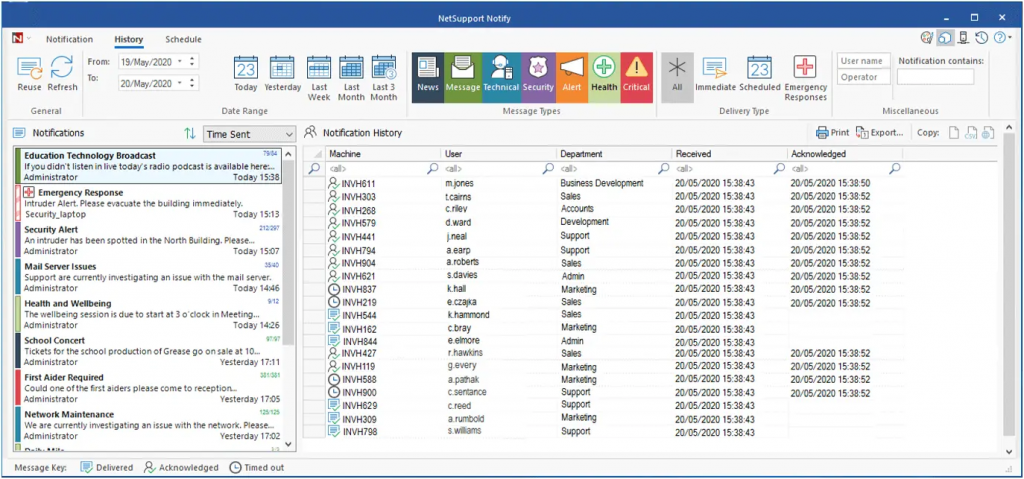
New look
Users can now experience a fresh new design, making Notify even easier and clearer to use.
Increased character limit
You can now send more information in your notifications, with the character limit of the message title being increased from 40 to 80 and the main message text character limit doubling from 500 to 1,000.
Emergency response message
To stop emergency response messages from being accidentally sent, you can now choose to set up a combination of three hotkeys to send these messages exactly when you need to.
Active Directory templates
The Notify Console, Agent and settings can all be deployed via ‘Group Policy’ without manual intervention. The centralization of this process will help you save time and resources by avoiding a manual set-up.
Message display
To ensure your notification reaches everyone, the notification message will now appear even when a computer is locked.
Sending notifications
When choosing the recipients to send a notification message to, the Active Directory display name can now be displayed instead of the logged on user name. This makes it even easier for you to find and select the people you want to send a notification message to.
IPv6 support
Notify now provides support for IPv6 addresses, ensuring that all of your devices and networks can be supported.