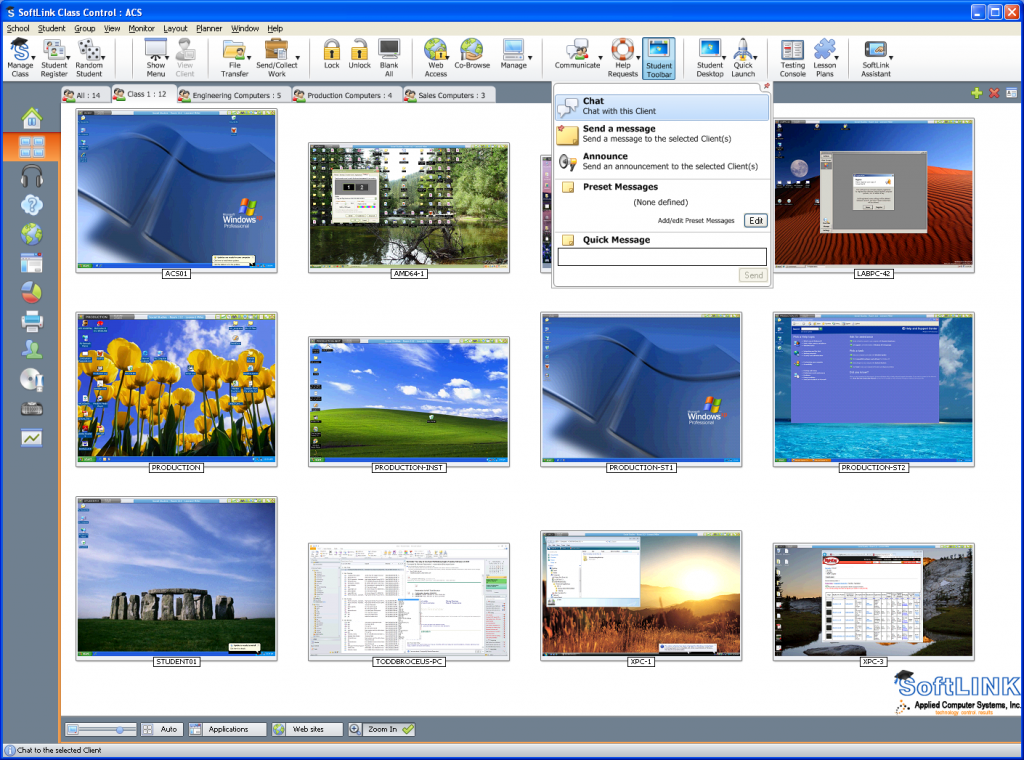Category:
SoftLINK Version 12.60
June 25th, 2019 by adminSIS Integration
SoftLINK now supports integration with SIS (Student Information System) environments via ClassLink OneRoster (Windows and Chrome Tutor only). Once synced, the SoftLINK Tutor can be configured to identify, at an individual school level, the SIS data (teacher, lesson and required students) relevant to the teacher’s current lesson. This new feature help teachers to save time when setting up their technology-led lessons and also it offers more flexibility when connecting to student devices.
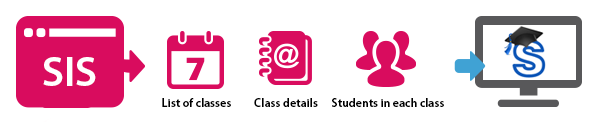
Key Component For Your Language Lab
April 3rd, 2015 by adminDo You Teach In a Language Lab?
If you have been involved with language labs most of your teaching career you may remember the old, rather large push-button instructor panel, the cassette recorder and huge pile of cassette tapes. Since then, technology for language classrooms certainly has advanced for the better.
Applied Computer Systems, Inc. has been in business since 1971 and has the pleasure of working with schools and universities on a daily basis. Instructors find ACS to be a valuable resource for helping them implement a language lab management solution that works well with their budget and technology.
ACS’s SoftLINK software runs seamlessly across your schools existing local area network (LAN). Implementation of SoftLINK in a language lab is the definition of ease. Simply install the package on the instructor and student computers and within a matter of minutes all stations are connected. SoftLINK offers language lab teachers a wealth of audio and video capabilities: share the instructor’s screen and audio to students, student audio monitoring, record student audio activity, two-way communication between instructor and student, and send announcements.
SoftLINK goes beyond a typical language lab system. SoftLINK provides both visual and audio aides for the instructor. The instructor can view all student thumbnails on their screen plus there is an indicator showing if a student’s microphone or headset is active or not. Most language lab systems only provide instructors with audio features, but SoftLINK provides instructors with complete access to the students’ screens, mics/headsets, keyboards/mice, and more.
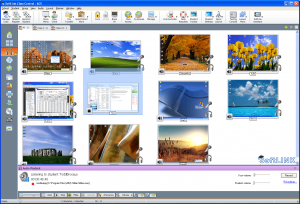
Key Digital Language Lab Components:
- Share Instructor’s Screen & Audio with Students
Emphasize key learning points by showing the instructor’s screen to all student screens or a selected group of students. The instructor can also share their microphone or computer audio during the show. In addition, you can show a stored audio file or a video with the class and everyone can easily see and hear your presentation on their screen.
- Student Audio Monitoring
Audio monitoring allows the instructor to monitor audio activity on all student workstations. The instructor is instantly alerted of any microphone or speaker/headset activity at the student’s computer. Additionally, select one of the displayed student thumbnails to listen to the audio being played on that computer. Audio activity can also be recorded and played back to students. The mic icon will flash on the student thumbnail showing there is audio activity. - Record Student Audio Activity
While listening to a student’s audio, you can record their audio and play it back later. These recordings are stored and can be accessed at the recordings link within SoftLINK. The recordings can also be shared with the students using the Show function. - Audio Announcement
The instructor can adjust or mute the sound of any or all of the student workstations right from their SoftLINK console. Instructors find it advantageous to mute the students’ sound then make an announcement to the class. They will be able to hear the instructor but will not be able to speak back during the announcement. - Two Way Conversation SoftLINK gives the instructor the ability not only listen to a student’s microphone, but while listening, the instructor can view the individual’s screen and remotely access their keyboard and mouse. It is a huge benefit for the instructor to have full communication and interaction with the student during a lesson and it is advantageous for the student as well. Giving the instructor direct access to the student, being able to speak with them, see their screen, and provide remote assistance when needed is provides unparalleled control and assistance in a classroom.
SoftLINK’s all-in-one computer classroom management capabilities far exceed the traditional and limited ‘language lab only’ software. SoftLINK gives you more functionality for your money and can save you money by replacing other solutions that may already be in place. This is so important to schools who consistently have limited budgets. Learn more about SoftLINK language lab capabilities by visiting Applied Computer Systems, Inc. at www.acs-linksystems.com or contact sales@acs-linksystems.com for pricing or a demo.
How Do I Monitor My Students’ Android Devices?
March 30th, 2015 by admin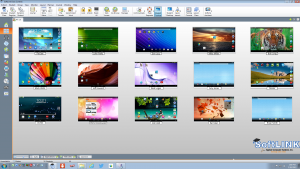
As schools and corporations continue to streamline mobile devices into their training curriculum, Applied Computer Systems, Inc. (ACS) continues to help instructors manage and remotely access their trainee devices, including iPad and Android tablets. ACS’s SoftLINK software enables instructors to view the trainee Android tablets from the instructor’s Window’s desktop or Android tablet.
SoftLINK’s impressive and user-friendly interface helps speed the flow of communication and interaction between instructors and trainees. SoftLINK’s mobile device management features are instructors’ top choice when needing to manage and maintain their trainees’ attention. No longer do instructors need to remain at their desk to give a presentation or conduct a survey. SoftLINK allows the instructor to walk freely throughout the room and engage with the class. The teacher can view multiple trainee thumbnails on their Android tablet, zoom in on a specific trainee screen, show the teacher’s screen on all the student tablets for presentations, blank the trainee screens so he has their undivided attention, conduct a class survey and even share the results with the class.
Before mobile devices were available and integrated into the classroom teachers were accustomed to teaching with desktops or laptops. Now with mobile devices and tablets becoming widely used in the educational world, it only makes sense for SoftLINK to be a key component in your technology plan. Whether you are equipping a new classroom or upgrading an existing computer lab you will want to peruse SoftLINK’s features.
SoftLINK can even help reduce your overall budget. SoftLINK provides many key resources to involve, motivate, and engage your students. Remember the survey clickers? SoftLINK is a great replacement for the clicker since it has the instant survey feature already built-in. Are you tired of spending money on overhead projectors that may seldom be used or that are left on all-too-often, requiring you to replace costly bulbs? Use SoftLINK’s Show functionality to broadcast your instructional material directly to the students’ tablets! Learn about all of SoftLINK’s functionality and explore other ways that SoftLINK can replace a variety of teaching tools in your classroom.
Instantly know what your students know. SoftLINK also provides an intuitive question and answer module. Deliver questions verbally to the class and use different questioning styles to gauge student understanding at any point during a lesson. Students can be randomly selected by “pot luck”, by “first to answer”, or by “teams”. Bounce questions to multiple students, ask the class to access a selected response, plus keep individual and team scores. What a great tool for class assessment. Engage your students and make learning fun.
Beyond SoftLINK’s instructional benefits, SoftLINK extends its flagship of controls to tablet management features such as file transfer, block FTP access and WiFi/battery indicators. Instructors can quickly move documents between their desktop and the students using the intuitive file transfer feature. It is important for instructors to know how much battery life is left on their student tablets. No teacher wants to be in the middle of a lesson only to learn a student’s tablet is dead. SoftLINK eliminates this worry with its battery indicator display. SoftLINK also displays the current status of wireless networks for all connected student tablets. It doesn’t get any better than this for those who teach with mobile devices, Chromebooks, laptops, or desktops.
SoftLINK is an impressive mobile management software package that provides valuable features for a variety of mixed devices, all at a very affordable cost. Learn more about SoftLINK by visiting Applied Computer Systems, Inc. at www.acs-linksystems.com or contact sales@acs-linksystems.com for pricing or a demo.
Why Chromebooks?
February 6th, 2015 by adminWhy are so many schools selecting Chromebooks as their device for 1:1 deployments? Chromebooks have been designed for the mobile world. Of course tablets are mobile devices as well, as are notebook computers. However, let’s look at the advantages each of them have. All of these devices link the user to the internet, so there is no advantage or disadvantage there. Tablets have been designed to be small and lightweight, and by most accounts, they are always much smaller and lighter than a Chromebook or a notebook computer. Advantage tablets in the weight category. However, if you need to type a document, who can say they prefer to type on a touchscreen interface versus a tactile keyboard? Anytime extended typing is required, the Chromebook and notebook computer have the advantage. By all means, you can purchase an accessory for your tablet to have a keyboard, but of course the added cost will increase the devices lifetime cost. In an educational environment students are likely to be required to type quite a few documents during their school career. Why not give them a device that will help them accomplish that goal?
Now we must compare a Chromebook with a traditional notebook. Unlike notebooks which have large hard drives and that store all of their data locally, Chromebooks were designed to store files and documents on the web. This not only allows them to boot faster (typically under 10 seconds), but all documents are automatically backed up to the web without any user intervention. Take into consideration the cost of a hard drive, of both the physical hardware purchase as well as the battery life, and you can see there are some substantial benefits to the Chromebook. In addition, Chromebooks have a web-based management console that allows you to easily deploy and control users, devices and apps across all of your Chromebook devices. Did I mention that they perform automatic updates and have built-in virus protection, all designed to keep your documents secure from viruses, malware, and spyware? Overall, the cost of a Chromebooks is significantly less than a conventional notebook, due in part to the lack of a large storage drive in conjunction with the ease of deployment and management during the long term.
When selecting a Chromebook, don’t forget to think about how teachers will be using the new technology. With technology come distractions. Each student now has a device capable of connecting to the internet. How do you manage the students and their new-found abilities in the classroom? Consider deploying SoftLINK classroom management software with the Chromebooks. With SoftLINK, you can block websites, and even disable internet access completely! Concerned that your students are not using their Chromebooks appropriately? SoftLINK allows you to view the screens of each Chromebook in the classroom. Not only can you monitor what students are doing, but you can also broadcast or show the teacher’s screen directly on the Chromebooks’ screens. Even if you don’t have a projector in your classroom, you can now share visual information directly to the students, giving each a perfect and crisp view. At one time or another, I’m sure every teacher has had trouble gaining their students’ attentions. Imagine how much harder it may be with a Chromebook in front of them. No need to worry, SoftLINK provides a convenient way to immediately gain each student’s attention without saying a word. Select the Lock feature and each Chromebook will immediately lose keyboard and mouse functionality, as well as its desktop image.
SoftLINK will also allow you to improve your class’s comprehension. Students can discretely request help from the teacher, and the teacher can reply via chat. In this way, no student will feel compelled to not ask a question for fear of looking ‘stupid’ in front of their classmates. Use the Survey feature to ask your class a question at any time, allowing you to gauge your classes comprehension when you need to the most, while you are teaching.
Chromebooks provide a cost effective solution to schools that have decided to provide a device to each student. Unlock your Chromebooks’ full potential by deploying SoftLINK as well. Create a fully immersive and collaborative classroom of the future!
Congratulations to Colorado Springs Christian Schools – Winner of the ScreenWatch Drawing
January 16th, 2015 by adminApplied Computer Systems, Inc. would like to congratulate Colorado Springs Christian Schools on winning our ScreenWatch drawing. Colorado Springs Christian Schools (CSCS) was established in 1971 and is a school dedicated to a Biblically focused education program grounded in prayer. As an independent, non-denominational school, CSCS is accredited by the Association of Christian Schools International (ACSI) and the North Central Association Commission on Accreditation and School Improvement (NCA CASI). CSCS is one of the largest Christian schools in Colorado, serving over 800 K-12 students on two separate campuses.
ScreenWatch software is a quick and easy way for instructors to monitor their students computer activity right from the instructor’s desktop. Teachers can easily view their students’ desktops and immediately see what they are doing. Thumbnail view allows the teacher to instantly monitor the whole class at once. ScreenWatch is ideal for viewing students computer activity throughout the school, classrooms, libraries and open lab settings.
- View any/all student’s desktop on your monitor
- Gain students’ attention by projecting a blank screen to the class
- Set Web Blocks/Approvals
- Remotely power on/off computers
- Remotely log-on/off computers
- Capture and Print Screens for documentation
Excited to start using ScreenWatch today, you can with a Free Demo
Follow our blog weekly to learn about upcoming drawings throughout the year!
Win 25 Seats of ScreenWatch!
January 8th, 2015 by adminApplied Computer Systems, Inc. is excited to start 2015 by giving away “25 Seats of ScreenWatch” to a K-12 school. You must register by completing the form below by January 14th, 2015 to be included in the drawing. Only one entry per person may be submitted. The winner will be announced on Friday, January 16th on Applied Computer Systems, Inc. website www.acs-linksystems.com in the Classroom Blog Latest News!
ScreenWatch software is a quick and easy way for instructors to monitor their students computer activity right from the instructor’s desktop. Teachers can easily view their students’ desktops and immediately see what they are doing. Thumbnail view allows the teacher to instantly monitor the whole class at once. ScreenWatch is ideal for viewing students computer activity throughout the school, classrooms, libraries and open lab settings.
- View any/all student’s desktop on your monitor
- Gain students’ attention by projecting a blank screen to the class
- Set Web Blocks/Approvals
- Remotely power on/off computers
- Remotely log-on/off computers
- Capture and Print Screens for documentation
Excited to start using ScreenWatch today, you can with a Free Demo.
Remember to register to win 25 seats of ScreenWatch by January 14th.
First snow accumulation at Applied Computer Systems, Inc. for 2014/2015!
November 17th, 2014 by adminTRADOC is one of Applied Computer Systems largest customers!
November 13th, 2014 by admin
Happy Veterans Day!
November 11th, 2014 by adminHappy Veterans Day! Thank you to all the service men and women who have and who are serving our country and protecting our freedoms.
Searching For a Classroom Management Solution, Look No Further!
October 31st, 2014 by adminHISTORY
California State University, Fullerton is a major regional university serving Orange County, metropolitan Los Angeles, and the expanding Inland Empire. The university sprawls over a beautiful 236-acre campus in north Orange County and currently boasts an enrollment of more than 37,000 students and a staff of 1,800. Since authorized to be the 12th degree granting institution by California Legislature in 1957, Cal State Fullerton has seen more than 228,000 graduates pass through its campus.
OBSTACLE
Don Kipp, a member of Cal State Fullerton’s Kinesiology and Health Science Department, recalls “Our faculty wanted to have the options to blank, transmit or control student workstations.” They found that the LINK System performs each of their “wish-list” functions with ease, while providing additional functionality. “I would recommend any type of academic university needing this product to look no further,” advises Mr. Kipp.
“Ease of use is a key selling point for the LINK System,” says Todd Broceus, President of Applied Computer Systems, Inc (ACS). “The classroom management system is controlled by a simple-to-use touch screen interface. Contrary to some classroom management solutions, which have large learning curves associated with them because of their complex interface, the LINK System takes a minimalist approach to its interface. An instructor can fully operate a LINK System within minutes of being instructed on its use.”
LINK SYSTEM CLASSROOM MANAGEMENT SOLUTION
One of the many LINK Systems that Cal State Fullerton has purchased over the past 16 years is installed in Department of Kinesiology which focuses on the study of human movement. The mission of Cal State Fullerton’s Kinesiology program is to advance the understanding and practice of human movement across the lifespan within the context of a diverse and changing society.
Mr. Kipp states “In our Kinesiology lab the Hybrid LINK System has been well received by faculty and students alike.” As with most customers, the LINK System’s Blank All feature is one of the touted features. Blank All allows instructors to turn off the video feed to each student’s monitor, obtaining each student’s focus and undivided attention immediately. “Faculty that teach in the room absolutely love the Blank All function, it makes the faculty member feel like students are getting the most from their lectures,” expresses Mr. Kipp. In addition to its blanking capability, the LINK System provides a diverse assortment of features. Instructors are able to monitor student screens, broadcast full-motion video to each workstation, or project any student screen to the remainder of the class.
Along with its extraordinary array of classroom management products, Applied Computer Systems, Inc. provides world-class support to each and every customer. “ACS is one of the most professional companies I’ve ever had to deal with, very courteous and their tech support is top notch;” very high praise from a professional of Mr. Kipp’s stature. ACS stands behind each product that it manufactures and uses the most stringent guidelines during its testing phases. It is not uncommon for a LINK System to last more than a decade prior to it being replaced or upgraded.
Want to experience a LINK System first-hand? Inquire about our 14 day trial and see for yourself how a LINK System can completely alter your way of teaching. You too will find it is an indispensable tool in the classroom. Speak to one of our knowledgeable sales representatives at 800-237-5465 or visit our website at www.acs-linksystems.com.