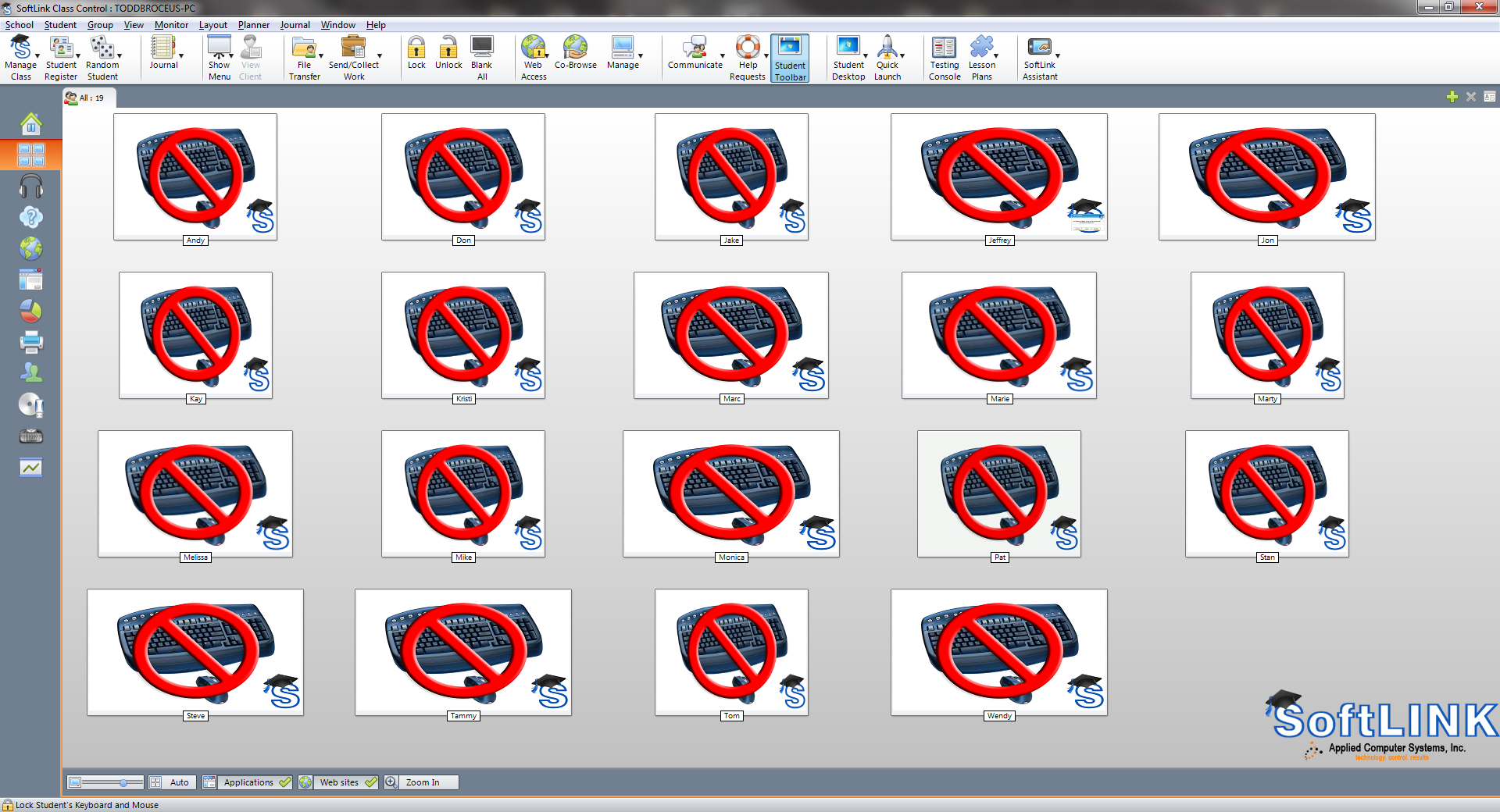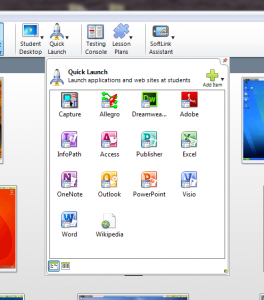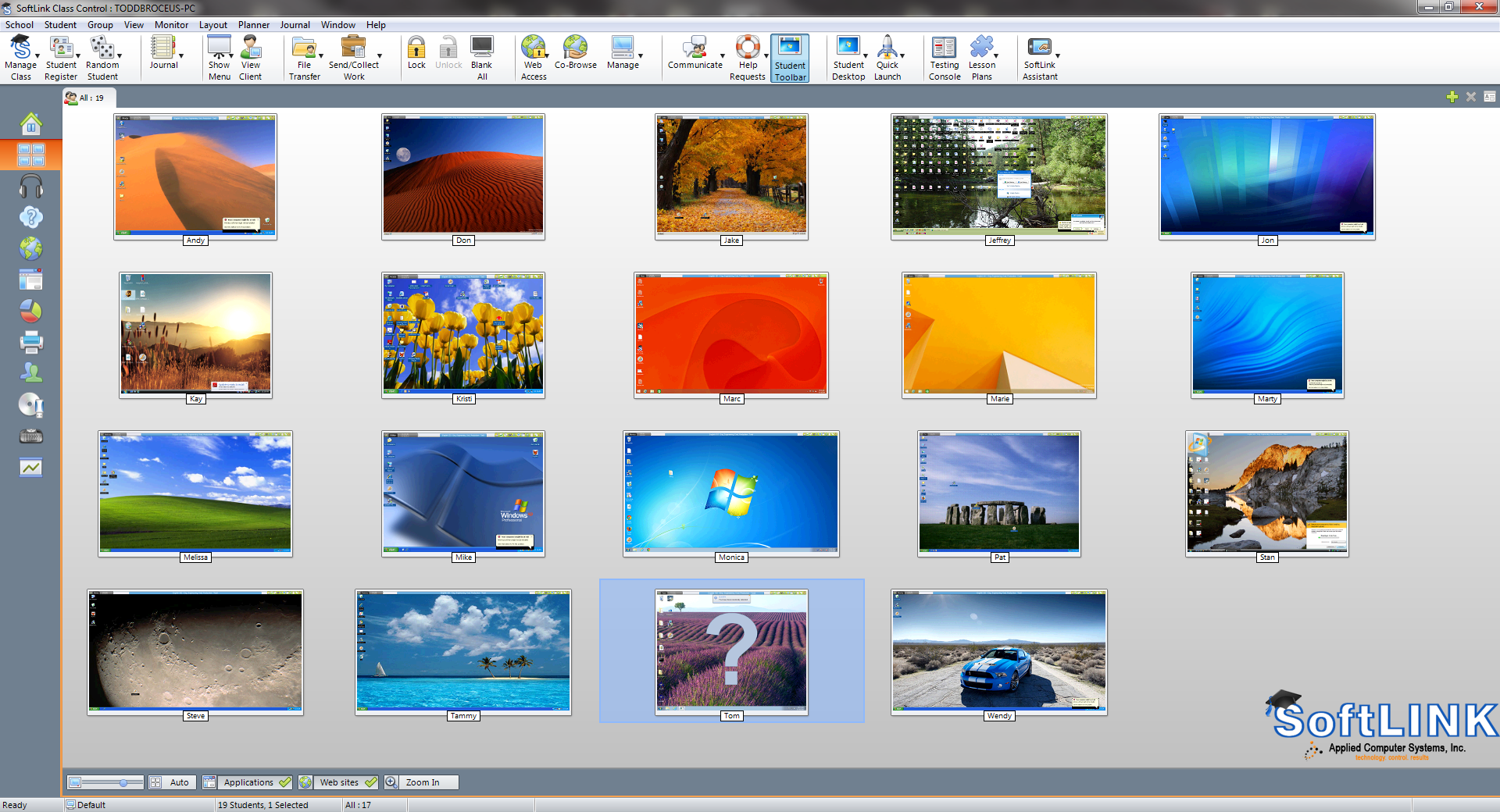Category:
Cameron University Case Study
March 1st, 2023 by admin
Tell us a little about Cameron University…
Cameron University is located in Lawton, Oklahoma. The university provides affordable education to local Oklahoma residents as well as international students from around the globe. We offer nearly 50 degrees through two-year, four-year, and graduate programs.
What challenges were you trying to solve?
Trying to distribute an installer file to a computer lab to expedite the install and update process.
What SoftLINK features do you find are used the most and why?
For us we use the file distribution, launch app buttons, and screen monitoring. We use the first two features to updates machines in mass. We use the last one to monitor testing labs and provide remote support to classrooms.
How has SoftLINK helped you?
It has helped us work on updating machines on a large scale remotely, provide a more broad proctoring service for our testing centers, and to provide immediate remote assistance in the classroom.
How would you describe Applied Computer Systems’ customer service?
I have spent years using the product and never contacted support. When I finally did, I received a solution to a problem I had been dealing with all those years in a matter of hours. It was wonderful!
What would you say to other organizations facing the same challenges?
It is a fantastic solution that is easy to implement and use. It has utility both for ITS staff as well as instructors and tutors.
Would you recommend the SoftLINK software to others?
Absolutely!
Thermal Equipment Sales Case Study
April 21st, 2022 by admin
What challenges were you trying to solve?
Thermal Equipment Sales is an HVAC manufacture rep and we use the SoftLINK software. I teach service and troubleshooting classes and I use SoftLINK to watch our two labs in real time or project my computer screen. When the opportunity presents itself, I share a trainee’s screen to the projector and we talk about the issues or problems they see.
What SoftLINK features do you find are used the most and why?
Watching and sharing trainee screens, it is very easy to use.
How has SoftLINK helped you?
It’s been very helpful. I can watch the two labs we have set up and I am able to pin point those individuals that need help and can assist them.
How would you describe Applied Computer Systems’ customer service?
My account executive, Monica Broceus, has been great!
What would you say to other organizations facing the same challenges?
I would recommend they call Applied Computer Systems and speak to Monica (1-800-237-5465).
Would you recommend the SoftLINK software to others?
YES!
SIS Integration with Google Classroom – AVAILABLE NOW in v12.65!
October 3rd, 2019 by adminSIS Integration with Google Classroom – AVAILABLE NOW in v12.65!
SoftLINK has extended its Student Information System (SIS) integration and now provides support for Google Classroom. Teachers are now able to connect to students’ devices using Google Classroom’s “ready to connect” class lists. This provides seamless connection to the students’ devices, whether they are using Windows devices or even Chromebooks. The Google Classroom integration allows more flexibility when connecting to student devices while also helping teachers save time by simplifying the classroom setup.
SoftLINK also continues to support SIS integration via ClassLink OneRoster. Once synchronized with OneRoster, the SoftLINK Tutor can identify the SIS data (teacher, lesson, and student roster) relevant to the teacher’s current lesson. Not only does this feature help teachers save time when setting up their technology-led lessons, but also offers more flexibility when connecting to student devices!
Please refer to our SoftLINK SIS Integration guide for more information.
Searching for the Best Chromebook Management Software Available? Look at SoftLINK!
November 2nd, 2015 by adminThis informative video explains how SoftLINK will allow you to manage the Chromebooks in your classroom.
10 Reasons Why Teachers Request SoftLINK Computer Classroom Management Software
June 5th, 2015 by admin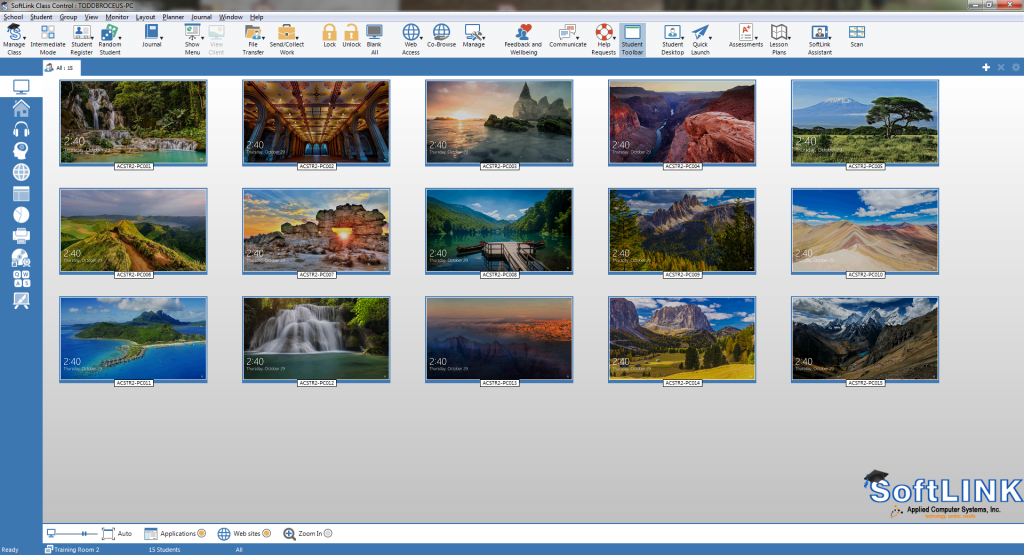
1. SoftLINK is Cross-Platform Compatible
SoftLINK supports Windows, Chromebooks, Mac, iPads, Android and Linux. The teacher can have a classroom equipped with a variety of computer devices and can still remotely control any of them.
2. One Click Turn All Computers On & Off
With one click, the teacher can turn on all of the computers and log them in to save time at the beginning of class. At the end of class, the instructor can log-out the students and power off the computers to save energy and money.
3. Keep the Class on Task
Instructors want a fast & easy way to see what their students’ are doing on their computers from their desktop. With SoftLINK’s intuitive instructor interface, the teacher can connect to all the students’ Chromebooks and instantly see who needs help, who is on task, or who might be visiting an unrelated school site.
4. Manage Students’ Internet Access
Eliminate students from being distracted while you teach and keep them on task by applying restrictions to certain websites. Save time and automatically launch a site on all the kids’ computers. If needed, you can freeze the students’ keyboard and mouse and now you have their undivided attention.
5. Show/Share Their Desktop With the Class
Teach your students by showing them your screen. It is so simple. Anything that is on your screen can be shown on all student Chromebooks. You no longer need to deal with the overhead projector and the hassles it brings to instruction. This is a great way to project to your class and help keep them focused.
6. Test & Assess Students
Determine students’ understanding using a variety of comprehensive testing tools including audio, visual, and text-based questions. Tests are auto-graded and the results are displayed on the instructor’s desktop. Individual results can be shared with the student.
7. Effectively Communicate with Students
Send the class an attention grabbing message (ex: Test ends in 5 minutes), chat with a student one-on-one or collaborate as a group.
8. Students Can Discreetly Request Help
Students who may be shy to ask for help can discreetly request help from the teacher without any of their peers knowing they need assistance.
9. Gain Students Attention
The most raved about feature is the ‘Blank screen’ feature. Teachers love the ability to black-out the student screens. This is a quick and easy way for the instructor to get everyone’s attention without yelling across the room. Instantly all eyes are focused on the teacher.
10. Virtual Whiteboard
Your desktop is now your whiteboard. Anything that is on your instructor’s desktop can be drawn using our annotation and drawing tools within SoftLINK. You can highlight areas of interest, draw in a variety of widths and colors, add arrows, text, etc. on the screen and more.
Applied Computer Systems, Inc. specializes in computer classroom management solutions. ACS takes pride in working with schools and helping instructors find the right solution that meets their requirements. Throughout the years ACS has found that most school districts have a mixture of computer devices. Typically grades K – 5 are equipped with iPads while grades 6 – 12 use laptops or Chromebooks.
The good news is SoftLINK software supports all these devices and platforms. Purchasing one solution not only helps the teachers but it also helps the technology support team. It is common sense that it should be easier to support one classroom management solution compared to using a different one for each platform.
The advantage of one solution does all is huge! There is only one package to learn and support which saves both valuable time and money. When you only have to budget for maintenance on one package it is definitely less expensive than having to budget maintenance on multiple packages. Everyone knows most school budgets are tight and funding is hard to come by. Help your school district and learn more about why teachers elect to purchase SoftLINK classroom management software.
Try a 30-day, 40-license SoftLINK demo here or call 1-800-237-5465 to learn more.
US ARMY Soldier Support Institute Case Study
March 25th, 2015 by admin
Tell us a little about the US ARMY Soldier Support Institute…
The Soldier Support Institute (SSI) is one of 37 schools operated by the Unites States Army Training Doctrine Command (TRADOC). The SSI was established as the U.S. Army Administration Center (ADMINCEN) in July 1973 at Fort Benjamin Harrison, Indiana. After several reorganizations and several relocations, the SSI was eventually moved to its current location at Fort Jackson, South Carolina. The
goal of the school is to train and educate soldiers and civilians in financial management, human resources support, music support, postal operations, and recruiting and retention. It must also develop complementary concepts, doctrine, organizations, and material to strengthen an all-volunteer U.S. Army as America’s force of decisive action.
What challenges were you trying to solve?
We are responsible for supporting over 3,600 computers, operated by some 14,000 students and 800 staff each year. We needed a way for the instructor to electronically interact with the students.
How has SoftLINK helped you?
By implementing SoftLINK in our classrooms, the instructor is able to easily send/collect assignments, have private one on one or group interaction, and remotely control/view student computers.
How would you describe the customer service you have received from Applied Computer Systems’ customer service?
ACS support has always been available and professionally responsive.
Would you recommend the SoftLINK software to others?
Yes. I always mention SoftLINK when I get a chance!!
Teachers Find Great Success Using Interactive Whiteboards With SoftLINK
December 18th, 2014 by admin Schools and training labs across the country are adding new technology to their classrooms every year. A survey conducted by PBS LearningMedia in 2013 listed teachers as saying ‘technology enables them to reinforce and expand on content (74%), to motivate students to learn (74%), and to respond to a variety of learning styles (73%). Seven in 10 teachers (69%) surveyed said educational technology allows them to “do much more than ever before” for their students.’ With statements like that, it is no wonder that technology is present in the classroom in more ways than ever before.
Schools and training labs across the country are adding new technology to their classrooms every year. A survey conducted by PBS LearningMedia in 2013 listed teachers as saying ‘technology enables them to reinforce and expand on content (74%), to motivate students to learn (74%), and to respond to a variety of learning styles (73%). Seven in 10 teachers (69%) surveyed said educational technology allows them to “do much more than ever before” for their students.’ With statements like that, it is no wonder that technology is present in the classroom in more ways than ever before.
One of the most sought after devices today seems to be the interactive whiteboard. In PBS’s survey, they conclude that nearly 6 in 10 teachers have access to an interactive whiteboards (59%). However, equipping your classrooms and training labs with the latest technology is one thing; ensuring that your teachers have the proper tools to effectively support and manage students can be quite another. Enter SoftLINK, a classroom management software package that enables teachers to use their classroom technology to its fullest potential.
SoftLINK’s intuitive interface features a wide array of monitoring, instructional, and assessment tools that have been fully optimized for use with an interactive whiteboard. Minimizing SoftLINK’s instructor interface will allow the teacher to display their desktop on the interactive whiteboard for demonstration purposes while still providing a convenient toolbar with access to many of SoftLINK’s key features.![]()
SoftLINK offers a variety of options to view screens on the interactive whiteboard. As an example, you can select a student’s screen to display on the whiteboard as well as the remainder of the classroom monitors. You may also choose two or more student’s work to display side by side on the interactive whiteboard to allow for a classroom comparison and discussion. You can even broadcast the display of the interactive whiteboard to each student’s screen by selecting the Show option – giving each student a perfect view!
As a teacher, if you find that focusing your students’ attention is a major concern, look no further. SoftLINK provides a quick and easy way for teachers to gain the attention of the class by locking the students’ keyboards and mice at any given time by selecting the Lock option. Likewise, you can simply turn off the student screens by selecting Blank All directing the class’s focus to the front of the class. Now you can demonstrate on the interactive whiteboard or even lecture the class, essentially eliminating any distractions the computers may pose. Remove even more distractions during the class by limiting your students’ access to certain applications and websites. SoftLINK provides teachers with the means to easily block selected applications or internet access. While teaching at the interactive whiteboard, use the Tutor Tool Bar to select the Block All icon to block all internet access instantly!
Let’s face it, class time is a valuable commodity and it is extremely limited. When your students enter the classroom, it may take five or ten minutes for them to log in and open the appropriate program. SoftLINK empowers teachers with the Quick Launch icon. The Quick Launch icon provides teachers with the means to launch applications or webpages on all of the student desktops simultaneously. Why wait on your students to get prepared when SoftLINK can get the class started immediately? After the applications and websites are launched, continue your class by explaining the procedure via your interactive whiteboard.
Passing out and collecting work used to be an arduous task, but SoftLINK can do the job almost instantly using its enhanced file transfer delivery. After explaining and demonstrating the task objectives on the interactive whiteboard, the teacher can send the task digitally to the students. You, as the teacher, can collect the files back at your leisure. Each file is automatically appended for easy identification with the student’s name, further helping your organize your students’ assignments.
It is rather unfortunate, but today teachers must be concerned with selecting students in class. Sometimes students feel as if the teacher is singling them out or “picking” on them. SoftLINK can alleviate this concern. Selecting Random Student from the toolbar will cause the SoftLINK to randomly select a student so that they may answer your question or complete the required task. The result is displayed on the interactive whiteboard for the entire class to see and the subjectivity of the teacher selecting a student is no longer an issue.
We all know that some students find it hard to ask for help. Whether they are self-conscious about asking for help or are concerned what the rest of the class might think is irrelevant. As a teacher, you want your students to ask questions when they are uncertain of a topic, but more often than naught, students just hesitate to ask because they think it may be a “dumb” question. SoftLINK provides students a way to discreetly request for help, allowing them to ask questions with confidence, not shame. When a student asks for help, an alert will appear on your instructor’s screen or your interactive whiteboard.
SoftLINK even gives you the ability to create a Journal for each student in the classroom. Any information that is shown on the Interactive whiteboard can be added to the Journal at any time. Along with any content from the whiteboard, teachers can add text, screenshots, pictures, target words, and survey results. The Journal is meant to aid students with their studies, so it also allows students to add their own individual notes to the Journal. This gives each student a fully personalized PDF containing all of the class notes (those added by the teacher) as well as any information they personally added during the class time.
SoftLINK is a great addition to any computer-based training classroom. You will be amazed at how SoftLINK will encourage additional collaboration in the classroom. It will become just like your interactive whiteboard, a teaching tool you cannot live without.
How Do I Monitor My Students’ Chromebooks?
November 24th, 2014 by adminThe use of Chromebooks in the classroom has been steadily rising over the past year. Many school districts are being lured to Chromebooks because of their relatively low cost, dependability, and access
to Google Docs and Drive. Let’s say your school district has just purchased Chromebooks for your students. Whether your district is implementing a 1:1 deployment or are using carts, has anyone considered the new distractions that the Chromebooks offer to the students in the classrooms? SoftLINK will help you successfully manage the Chromebooks that your students are using daily.
First and foremost, teachers need to know what their students are doing at all times. In a conventional classroom, this meant walking around the classroom or just glancing around the room during class. Let’s face it, students have and always will goof off during class. Just glancing around a classroom, you may see everyone writing on their papers, but who is to say that Bobby is not really just drawing rather than writing his story?
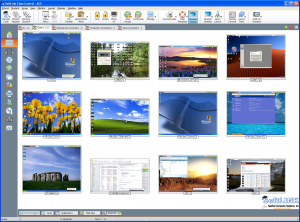
Now think about a Chromebook equipped classroom. Knowing what students are doing is even more important when technology is involved. The internet opens up a wide range of unsavory information to youth, and it is the teacher’s job to prevent students from accessing this type of information during school. SoftLINK’s intuitive Tutor Console provides a thumbnail view of each student’s desktop, allowing you to monitor and see at a glance what each student is currently doing on their Chromebook.
It is unfair, impractical, and impossible to believe that a teacher can watch each student 100% of the time. Again, SoftLINK is there to help you with this task. As with any electronic device, students are going to want to surf the web and go to the websites they enjoy the most, social media and gaming sites just to name a few. Using SoftLINK, you can prohibit access to any website, allow access to only an approved list or websites, or block internet access completely. Just imagine how much stress this will alleviate from your class, knowing the students cannot get to websites that you do not approve of.
How do you keep the students focused during class, especially with a Chromebook in front of them? Besides limiting their internet access, SoftLINK give you full control over each student’s Chromebook. While giving a lecture, Lock each student’s keyboard and mouse and they will no longer have any control over their device. Better yet, broadcast your teacher’s screen out to the classroom and demonstrate the assignment directly on each individual’s screen rather than requiring them to look at the projector screen. What better way to immerse a student in the activity than to place the content directly in front of them? Upon completing your lecture, ask the entire class a question using the Survey feature. You will get tabulated results instantly, providing you with insight on the class’s overall comprehension.
Once you have completed your lecture and the students begin to work on their assignment, SoftLINK still continues to assist you. A student can discreetly ask you for help via a chat interface. If more guidance is required, simply take control of their keyboard and mouse to help guide them to the solution.
SoftLINK classroom monitoring software is an invaluable tool for any electronic classroom. SoftLINK supports not only Chromebooks but Windows, OS X, Linux, Android, and iOS as well. If your classroom has a mixture of devices, do not worry. SoftLINK allows you to interact with each operating system and device from a single interface! No matter what your training environment may be, SoftLINK will enhance the learning experience for the students and will provide teachers with the tools to effectively keep them on task.
TRADOC is one of Applied Computer Systems largest customers!
November 13th, 2014 by admin
Newark Catholic High School Manages Computer Classrooms with SoftLINK
October 17th, 2014 by adminNewark Catholic a private, Catholic co-educational high school has equipped its computer classrooms with SoftLINK to provide teachers with a means to effectively deliver presentations to the students and monitor students’ screens.
SoftLINK gives instructors the ability to remotely monitor any or all computers in the classroom or throughout the building. SoftLINK provides remote access to the students’ screens, keyboards and mice.
SoftLINK encourages classroom collaboration, progressive learning and comprehensive testing. With these intuitive features teachers will see an improvement in student retention rates and test scores.
Learn more about SoftLINK by visiting www.acs-linksystems.com